Are you looking for Linux Permission Calculator or CHMOD Calculator?
In Linux, file and directory permissions determine who can perform specific actions on them. The concept of Linux permissions calculator revolves around three main entities: user, group, and public.
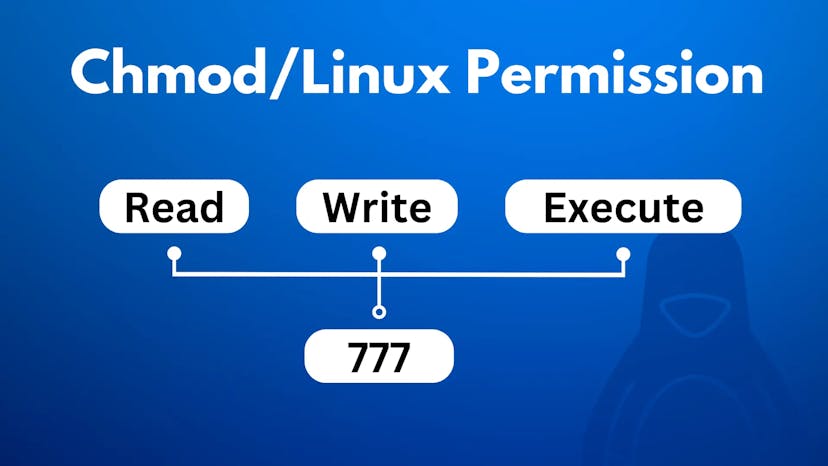
Owner Permissions
Every file and directory in Linux is associated with a user. The user permissions define what actions the owner of the file or directory can perform.
These actions include reading (r), writing (w), and executing (x) the file or directory.
Group Permissions
Users in Linux can be part of one or more groups. Group permissions specify the actions that users belonging to the same group as the file or directory can take.
Similar to user permissions, group permissions include read, write, and execute.
Public Permissions
Public permissions apply to all users who do not fall under the Owner or group categories. These permissions determine the actions that any user, regardless of their association, can perform on the file or directory.
Each permission category (user, group, and public) is represented by a combination of three letters: r, w, and x.
The presence or absence of these letters indicates whether the respective permission is granted or denied. For example, "rwx" represents full permissions (read, write, and execute), while "rw-" allows read and write but not execute.
To represent permissions numerically, Linux uses an octal notation system.
Each permission is assigned a value: read (4), write (2), and execute (1). These values are added together to calculate the numeric representation of permissions. For instance, "rwx" becomes 7 (4+2+1), "rw-" becomes 6 (4+2), and "r-x" becomes 5 (4+1).
Understanding Linux permissions is crucial for managing access to files and directories, ensuring security, and controlling user privileges in a Linux environment.
What is the Chmod Calculator Tool?
The Chmod Calculator tool serves the purpose of simplifying the calculation and management of Linux file and directory permissions.
It offers several benefits that enhance the user experience and efficiency in working with permissions. Here are the key purposes and benefits of the Chmod Calculator:
Benefits of Chmod Calculator
Easy Calculation
The tool simplifies the process of calculating Linux permissions by providing a user-friendly interface.
Users can input either the numeric (octal) notation or the symbolic notation (rwx) to obtain the corresponding permissions. This eliminates the need for manual calculations, reducing the chances of errors.
Flexibility in Notation
The Chmod Calculator supports both numeric and symbolic notation. Users can easily switch between the two formats to input or visualize permissions according to their preferences.
This flexibility accommodates users who are more comfortable with either notation style.
Visual Representation
The tool visually represents the calculated permissions, making it easier to understand and interpret the access levels granted to users, groups, and the public.
The visual representation can aid in quickly identifying potential permission issues or inconsistencies.
Time-Saving Solution
By automating the permission calculation process, the Chmod Calculator saves valuable time for Linux users.
Instead of manually calculating permissions, users can rely on the tool to provide accurate results swiftly.
This time-saving aspect is particularly beneficial when dealing with multiple files or directories that require permission adjustments.
Enhanced Accessibility
The Linux Permissions Calculator tool increases accessibility to Linux permissions by providing a user-friendly interface.
Users, regardless of their level of expertise, can easily interact with the tool and understand the implications of different permission settings.
This accessibility empowers users to effectively manage permissions without needing in-depth knowledge of the underlying Linux command-line tools.
Overall, the Chmod Calculator simplifies permission calculations, promotes the accuracy, and enhances the user experience when working with Linux file and directory permissions. It streamlines the process, saves time, and facilitates better understanding and management of access levels in a Linux environment.
How to use Chmod Calculator?
Using a Chmod Calculator or Linux File permission tools is very simple, you can follow all these steps in these tools and generate permissions code according to your requirements.
As you can see there are three sections Owner, Group, and Public, to set a Linux permission only for ower we going to use only the first section.
Now select which permission you want to offer to the owner, for example, you can grand read, write and execute permission to the owner of the file,
Similarly, you can use the other two section which is group and public, and follow the same steps to grant permission as per your requirements.
Once you select the Linux permission as per your need in the tool you will able to see the generated numeric or symbolic notation below,
Use the copy button to copy the generated numeric or symbolic notation and now you can use the number or symbolic notation in your Linux system by pasting it in the Linux terminal.
The Chmod Calculator tool offers a convenient data storage feature that allows users to save their permission calculations for future reference. This feature enables users to store and retrieve their calculated permissions, providing a range of benefits:
Storing Chmod Calculations for Future Reference
Easy Retrieval
By storing calculations locally, users can easily retrieve their previously calculated permissions without the need to re-enter the data.
This saves time and effort, especially when working with complex permission settings or managing multiple files and directories.
Historical Tracking
The data storage feature allows users to maintain a record of their permission calculations. This historical tracking can be valuable for auditing purposes, troubleshooting permission issues, or simply keeping a log of past changes for documentation purposes.
Privacy and Security
Storing data locally ensures privacy and security for users. Since the data is stored on the user's own device, there is no reliance on external servers or cloud-based storage.
This reduces the risk of unauthorized access to sensitive permission data, enhancing data privacy and security.
Accessibility Without Internet Connection
By storing data locally, users can access their permission calculations even when offline or without an internet connection.
This is particularly useful in scenarios where network connectivity may be limited or unavailable, ensuring uninterrupted access to the stored data.
User Convenience
The data storage feature adds convenience for users, allowing them to quickly retrieve and reference their previous calculations as needed.
This eliminates the need to rely on external tools or manually document permission settings, streamlining the overall workflow.
Overall, the data storage feature of the Chmod Calculator tool enhances user experience by offering easy retrieval, privacy, accessibility without an internet connection, and convenient historical tracking of permission calculations.
Users can confidently store and manage their permission data, ensuring a seamless and efficient permission management process.
Frequently Asked Questions
How to check current file or Folder permission in Linux?
To see what you're allowed to do with your files or folders, use a Linux command.
Just type "ls -l" in your terminal, and it will show you all the permissions for each file or folder.
"ls -l" means list long format. Check out the picture for how it looks.
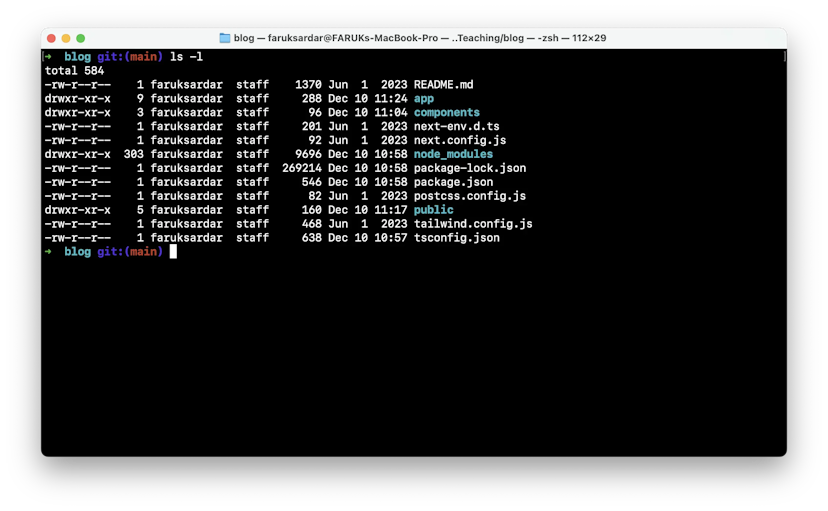
Is Unix Linux File Permissions are Same?
Both Unix and Linux operating systems use the same fundamental principles for file permissions.
The permissions system in Unix-based operating systems, including Linux, is based on three entities: Owner, Group, and Others.
Each entity can have three types of permissions: Read, Write, and Execute.
What is CHMOD 777?
In Linux, "chmod 777" is a command used to set the file or directory permissions to their maximum level of access. The "chmod" command is used to modify the permissions of a file or directory, and the number "777" represents the permissions in octal notation.
Specifically, "777" grants read (r), write (w), and execute (x) permissions to the owner, the group, and others.
This means that the owner, members of the group, and any other user or process can read, write, and execute the file or directory. Setting permissions to "777" should be done with caution, as it grants unrestricted access to the file or directory, which may pose security risks. It is recommended to use more restrictive permissions based on specific needs and security requirements.
What is Chmod 755
"chmod 755" sets permissions in Linux to allow the owner full access (read, write, execute), while the group and others have read and execute permissions but no write access.
This configuration provides a secure balance between accessibility and protection.
What is CHMOD X?
In Linux, the command "chmod +x" is used to add the execute (x) permission to a file or directory. The "+x" notation signifies adding the execute permission to the file's existing permissions.
This allows the file to be executed as a program or script. It is a common command used to make a file executable in Linux.
How do I use chmod to Change Permissions?
You can use chmod with a combination of letters (u, g, o) and symbols (+, -, =) along with the permission types (r, w, x) to modify permissions.
For example, chmod u+x file.txt adds execute permission for the file's owner.
What is a Permission Calculator for chmod?
A chmod permission calculator is a tool or approach to calculate and set permissions using numeric values or symbols.
It helps you determine the numeric value required to achieve specific permission settings.
How does the Permission Calculator work?
The permission calculator converts symbolic permission representations (like "rwxr-xr--") into numeric values (like 755) and vice versa.
It assigns each permission type a numeric value (read=4, write=2, execute=1), and the sum of these values represents the permission setting.
Why use a Permission Calculator?
A permission calculator simplifies the process of setting permissions by allowing you to input familiar symbolic representations and quickly generate the corresponding numeric values. It reduces the chances of errors and makes permission management easier.
Where can I find online Chmod Calculators?
There are various online tools available that provide chmod calculators. You can search for them using keywords like "chmod calculator," and you'll find web-based tools that can assist you in converting permissions between symbolic and numeric representations.
Can I use the Permission Calculator to modify multiple permissions at once?
Yes, you can use the permission calculator to modify permissions for multiple users (owner, group, others) simultaneously.
By combining different permission types and users, you can quickly set permissions to achieve the desired access levels.
Are there Alternatives to using a permission calculator?
Yes, you can manually calculate numeric permission values based on the sum of permission types (r, w, x) for each user category (u, g, o). However, using a permission calculator is more convenient and less error-prone.
Is the Permission Calculator compatible with all Unix-like systems?
Yes, the permission calculator concept applies to all Unix-like systems, including Linux and macOS. However, some variations may exist in terms of specific command syntax or available tools.
Is it Possible to reverse-engineer permissions using the calculator?
Yes, you can also use the permission calculator to convert numeric permission values into symbolic representations.
This can be helpful when you need to interpret existing permissions.
Conclusion
The Chmod Calculator tool provides a simple and efficient solution for calculating Linux permissions, offering both numeric and symbolic notation support.
Its additional feature of storing generated data locally enhances convenience and accessibility.
By utilizing this tool, users can streamline their permission management tasks, save time, and have a reliable reference at their fingertips.
Embrace the power of the Chmod Calculator and simplify your Linux permission calculations today.